There are several ways you can add text to your drawing: as single text lines, as notes of a few lines, or inserted from a text file. Text can be horizontal or drawn at a specified angle. See Editing Text for details on modifying existing text.
Text Attributes - TXA |
You can set the following text attributes:
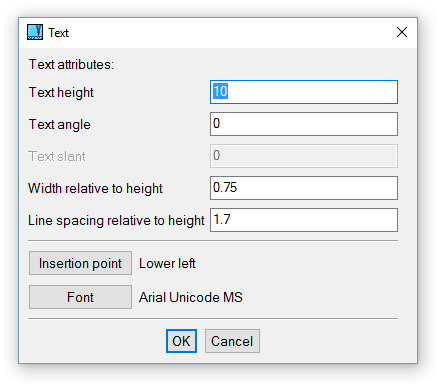
Text attributes window
All text objects used in VariCAD are encoded in Unicode. However, there are some limitations if you select text fonts. VariCAD works with two types of fonts:
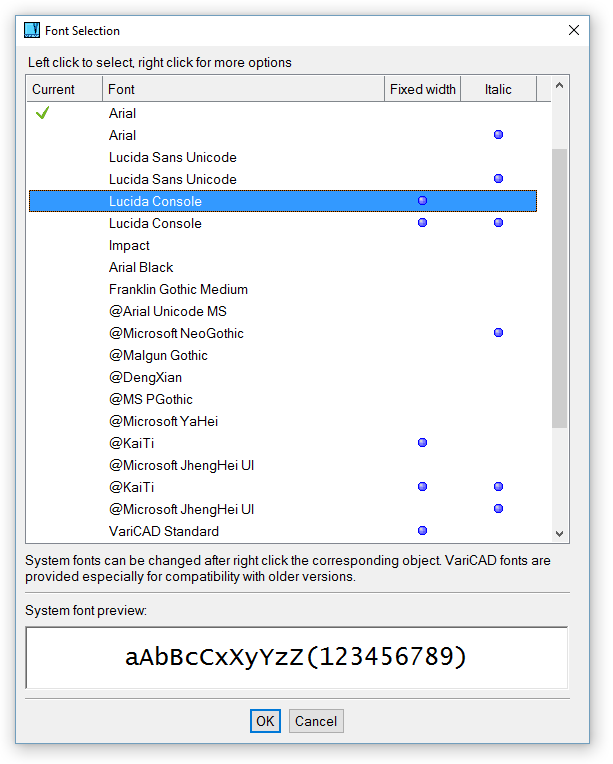
Text font selection
Text in VariCAD is written from left to right. If necessary, there is also a possibility to write single lines from up to down, in Chinese, Japanese or Korean languages under Windows. Select a true-type font which name begins with character @ - for instance, font named @Gulim. Then, set text angle to -90 degrees. True type fonts which name begin with @ have Chinese, Japanese or Korean characters rotated by 90 degrees.
There is no possibility to write texts from right to left in current version of VariCAD.
Note (Multiple Lines) - NOTE |
A note is a single object containing lines of text. Notes are inserted by drag and drop, and you can define text width as a ratio of two distances.
Single Text Line - TEX |
Single text lines are drawn horizontally. First locate the start point of the text, then type the text. Press Enter to finish each line. Before selecting the text start point, you can also:
| Copy Text Attributes - use attributes from a selected text object. |
Insert Text File - TXI |
Inserts text from a file into the drawing. Select a file, and then select the lower left point of the first text line. You are asked to confirm each line, and you can interrupt insertion and redefine the position of subsequent lines. You can also cancel the insertion before reaching the end of the file.
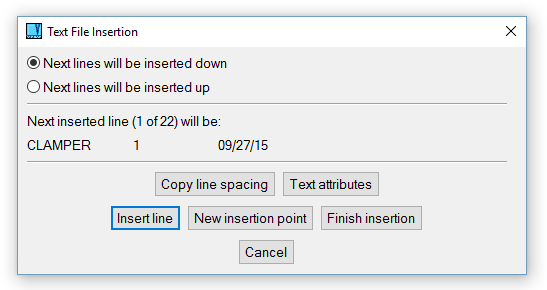
Inset Text File window
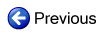
|
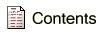
|

|